Getting Things Done Using To-Do App
This post is about how to structure your To-do app as per the Getting Things Done (GTD) framework.
After trying out various tools-Notion, Evernote, Todoist-to apply GTD methodology, I decided to go with Microsoft To-Do based on:
- Simplicity
- Free of Use
- Ease of Use
- Allows creation of a group to categorise lists
You can use any other To-do app or note tracking tool that lets you create groups and let you add lists to those groups.
In addition, the Microsoft To-Do app has feature of:
- setting weekly reminders, and
- adding multiple steps to a task if there are more than one action items for the respective task.
I still use Notion for storing reference documents and links as it is good at that, and a calendar for tracking meetings.
Prerequisite
- Install Microsoft To Do or any To-do app
- Being aware of Getting Things Done (GTD) methodology
GTD Overview
Getting Things Done (GTD) book has been a game changer for me in terms of productivity and time management.
The most important takeaway, as per me, from the book are:
- Your mind is great at creating stuff, but it’s terrible at tracking it. It is best to outsource tracking to a note tracking tool
- To be productive you need to think clearly, and for that, you have to capture all the “open loops”-unfulfilled commitments one has made to oneself-outside your mind. This frees the mind to do naturally what it does best - think about things rather than of things.
Getting things done requires two basic components:
- Outcome. Defining what “done” means
- Action. What “doing” looks like
The Five Steps of Mastering GTD Workflow
- Capture. Collect what has your attention
- Clarify. Process what it means
- Organize. Put it where it belongs
- Reflect. Review frequently
- Engage. Simply do.
Let’s see how we can achieve all the above by properly structuring your To-do app.
Structuring To-do app for GTD framework
-
Create Groups
Start by creating groups (capturing buckets in GTD terminology) to categorise your action items. Use the following categories as default, and adjust as per your need:
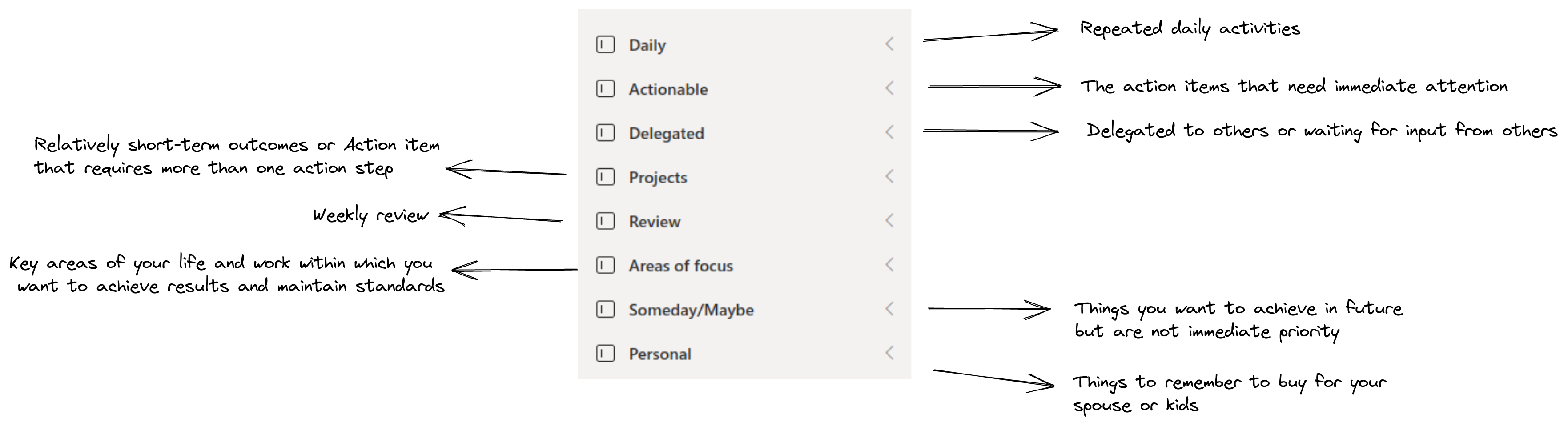
-
Create Lists Per Group
Each category can have multiple To-do lists for structuring and organizing your action items
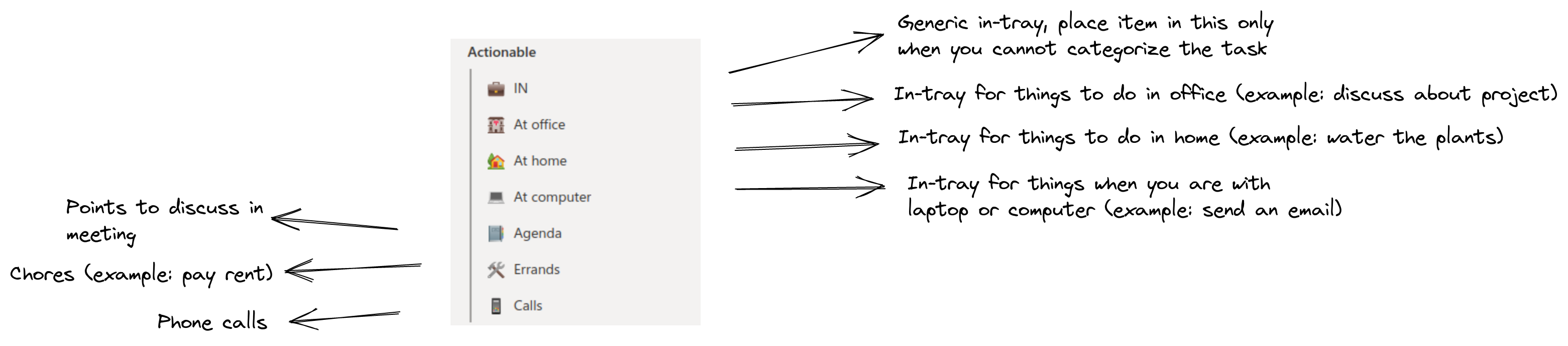
Other important categories To-do list
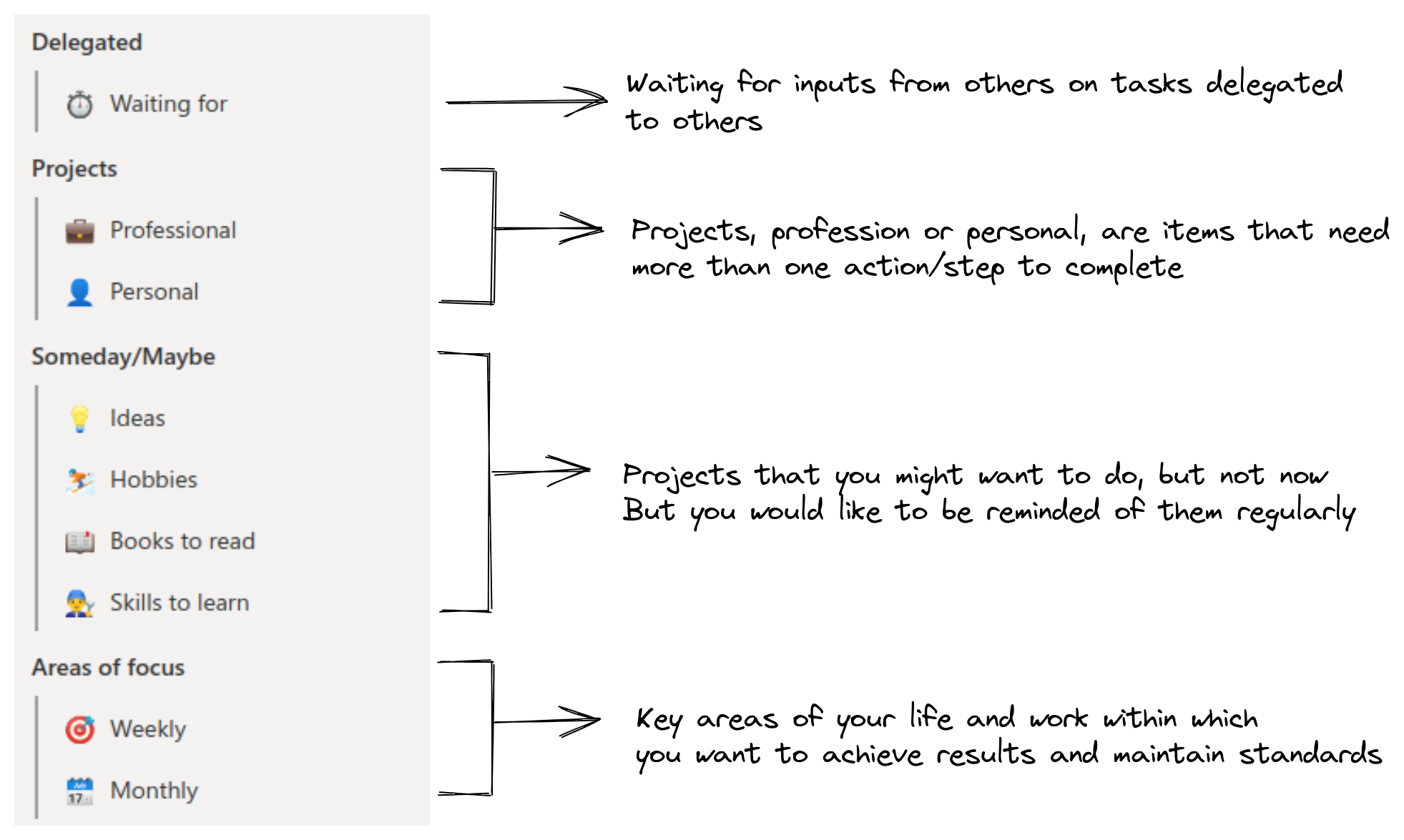
For each project, you can add multiple steps in Microsoft To-Do app
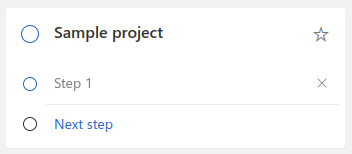
-
Weekly Review
The weekly review is all about the following three steps:
-
Get clear
-
Collect Loose Papers and Materials
Gather all miscellaneous paper-based materials into your in-tray
-
Get IN list/tray to Zero
Process completely all outstanding paper materials, journal and meeting notes, voicemails, dictation, and emails
-
Empty your head
Put in writing and process any uncaptured new projects, action items, waiting for’s, someday maybe’s, etc
-
-
Get current
-
Review all the action list
-
Review upcoming calendar entries
-
Review Project (and Larger Outcome) Lists
-
-
Get creative
-
Review Someday Maybe List
-
Be Creative and Courageous by adding new ideas to your lists
-
You can structure each item of the weekly review group as a multistep action item. Also, you can add a note to remind you of the activities to perform for each item of the review process, as shown below:
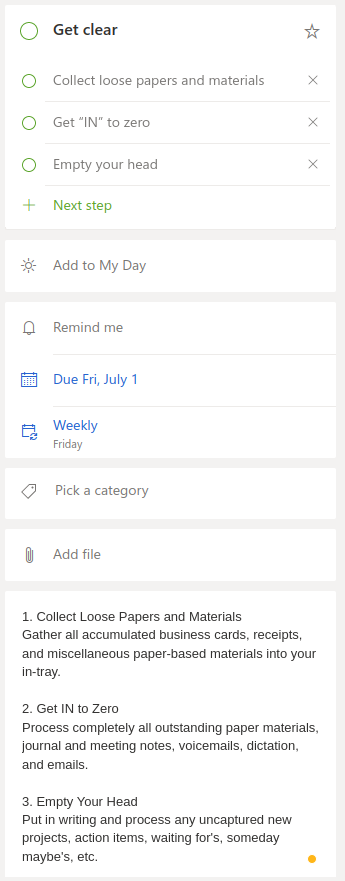
-
For email, for ease of maintenance, it’s better to track inside the email system that you use rather than moving emails to your to-do app.
Make use of labels to organize the action items. You can start with the following labels:
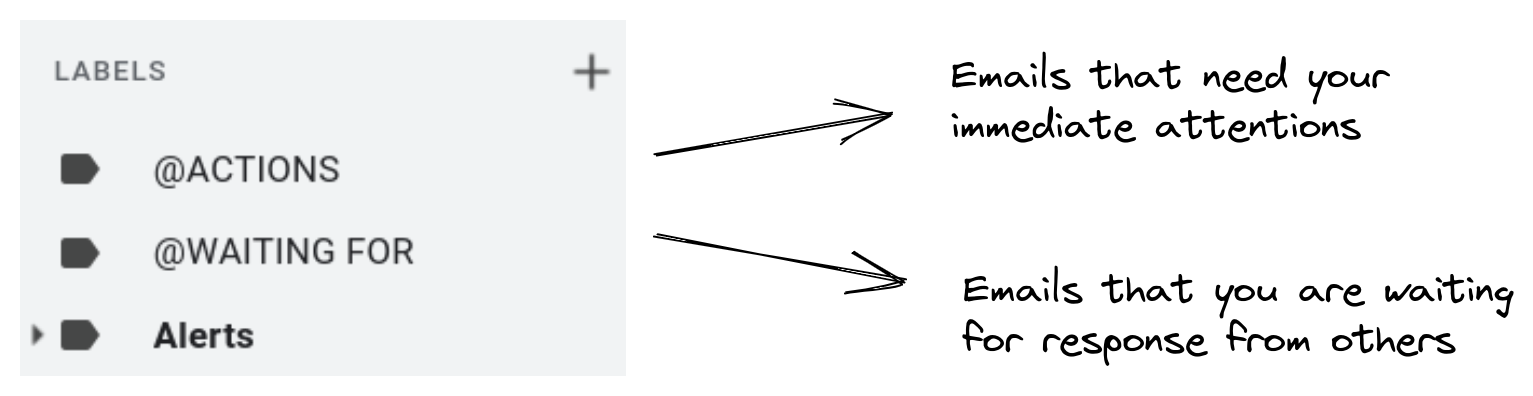
Add @ and use capital letters for these labels to make them appear at the top.
Summary
A to-do app is good for tracking action items, and you can efficiently manage your life by just putting a little extra initial effort into structuring and organizing your lists.
Having said that, it’s best to complement the to-do app with a calendar application for tracking meetings, events, and reminders.